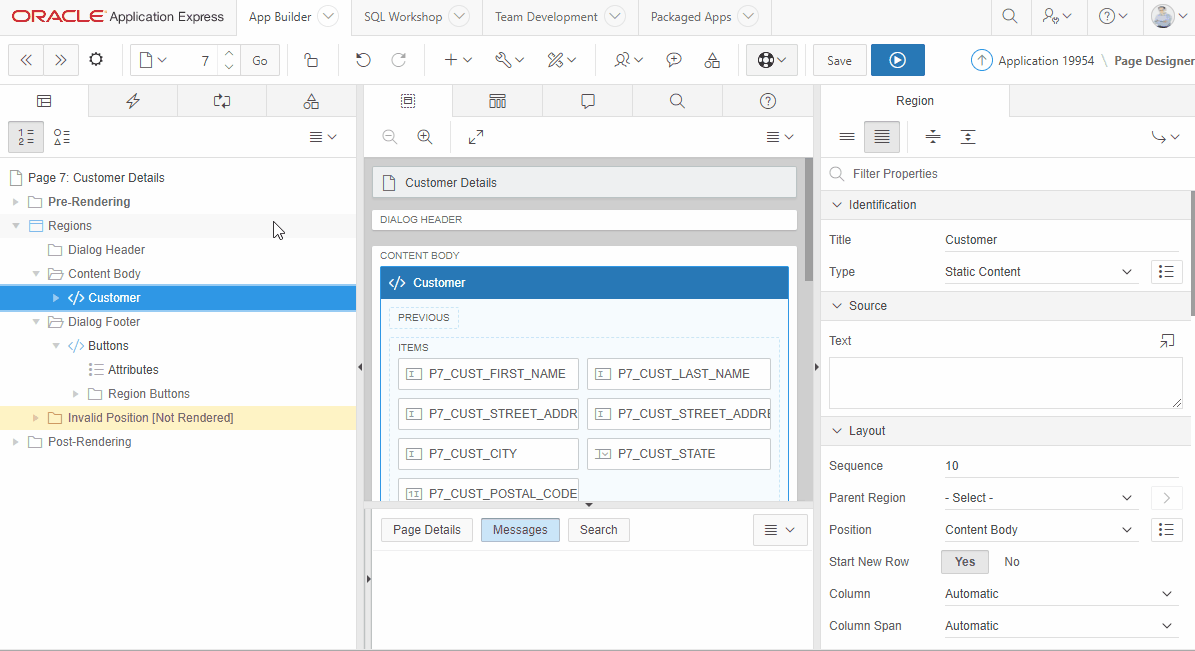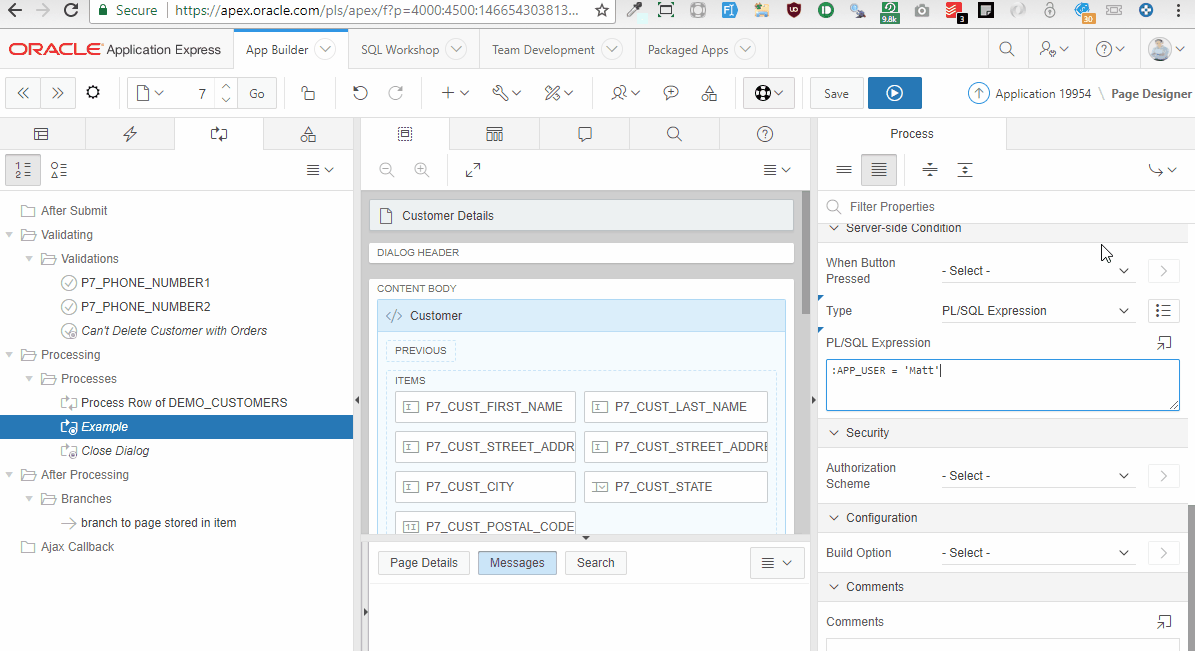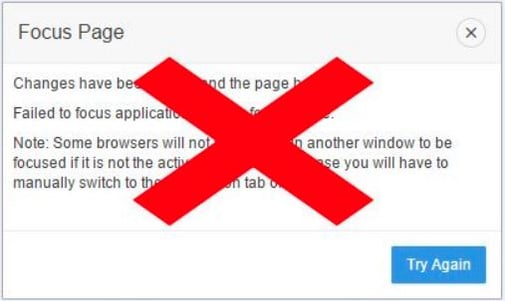- About
Getting to know us
- Services
- Managed Services
- Application Services
- Cloud Services
- Data Science
- Consulting Services
- Technology Solutions
Managed Services
Application Services
Data Science
Consulting Services
Technology Solutions
- Industries
- Resources
Resources
- Contact
- Contact us
Introducing APEX TabLock
Contents
A little side project of mine is developing new features for a chrome extension which provides extra functionality for the APEX developer.
The chrome extension is called TabLock and the name derived from its original purpose, which is to help prevent accidental movement of APEX page designer tabs.
However, I am aware that this extension has never had a formal introduction to the APEX community – and with the launch of a new feature, I believe now is the correct time for an introduction.
If you would like to try this extension, you can install from http://bit.ly/APEXTabLock
The new feature
The new feature has been in regular use at Explorer over the last month and it is already a big hit. I also previewed it at the APEX UK Meetup at the end of last year and now is the time to launch it – so make sure you’ve installed TabLock version 1.3.2.
The problem it solves is – after creating page items you often want to use those page items in an attribute or a piece of code, which could be either in the Code Editor or a Text Area. Depending on your tab arrangement, you may not be able to view the names of those page items without closing the Code Editor, finding the names, and then loading the page editor up again. Throughout my APEX 5 experience, I have lost count of the times I have had to close the editor only to open it back up again once I discover the name of the item I was looking for.
So I thought – Wouldn’t it be great if the developer had access to the names of page items everywhere in Page Designer?
The solution – All users of Tab Lock now have access to “Right-Click” context menu. This is enabled for all input fields within Page Designer including the Code Editor. Once the user has right-clicked, navigate to “APEX Page Designer Tab Lock – Explorer UK” and from there you have access to:
- Substitution Strings
- Page Items & Editable Interactive Grid Columns (by Region)
Substitution Strings are displayed as per your APEX version, i.e. if you use APEX 5.0 you see one list of substitution strings, APEX 5.1 you see another (and once the documentation arrives for 5.2, I’ll add those too).
In Page Items, you will see all page items on your page, this is refreshed in real-time, and so if you change the name of a page item, it will be immediately reflected in the Tab-Lock context menu. Hovering over a page item will expand a submenu, which will display three menu entries, so you can pick the format (i.e. just the page item name, prefixed with a colon or using the ampersand-dot notation) you wish to insert into your code.
This feature works in all version of APEX 5 and supports Page Designer (various versions) in multiple browser tabs and as far as we can tell – no limit on page items and regions. You even have mouse wheel support for cycling through numerous page items. Outside of page designer, the menu disappears and is restored once you start developing again.
The existing features
Tab-Lock has been around a while, so here are the existing features which may enhance your APEX experience.
Tab-Locking – A great feature starting with APEX 5.1 is the ability to reposition your page designer tabs – I am a big fan of being able to customise my tabs. What I am not a big fan of is accidentally moving the tabs when I am trying to click on them; sometimes the little things can annoy you the most. Something had to be done; therefore, TabLock was created to prevent accidental tab movement. It is simple to use – customise your tabs then lock them in place. Unlock to move them again and once happy then click to lock them in place.
Repositionable Tabs for APEX 5.0 – Such a great feature is the ability to reposition your page designer tabs in APEX 5.1; I thought why should the APEX 5.0 developers miss out? Therefore the same repositionable tab functionality (minus the ability to relocate tabs to different tab groups) is available – I even fixed the Gallery tab group not persisting bug (which is still present in APEX 5.2EA).
Focus Dialog Bypass – The Run Dialog is easily bypassed. However, the Focus Dialog needed a bit of creative thinking. You will need to activate this feature in the Tab-Lock options page; then say goodbye to the Focus Dialog page.
For those of you still on APEX 4.2? you may wish to try my other Chrome Extension APEXticky which improves the navigation for APEX 4.2 only.
Author: Matt Mulvaney
Job Title: Senior Oracle APEX Development Consultant
Bio: Matt is an experienced APEX solution designer having designed numerous complex systems using a broad range of Oracle Technologies. Building on his previous experience of Oracle Forms & PL/SQL, he is entirely focused on providing functionally rich APEX solutions. Matt promotes APEX as a software platform and openly shares best practises, techniques & approaches. Matt has a passion for excellence and enjoys producing high quality software solutions which provide a real business benefit.

.png?width=250&name=stonewater-logo%20(1).png)