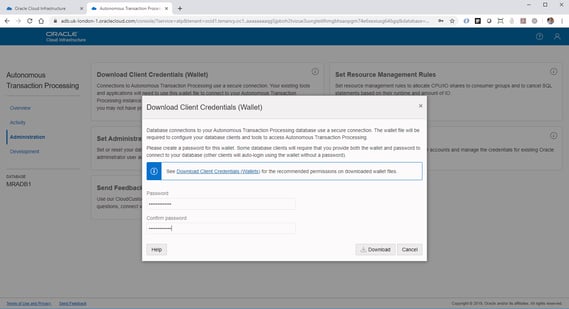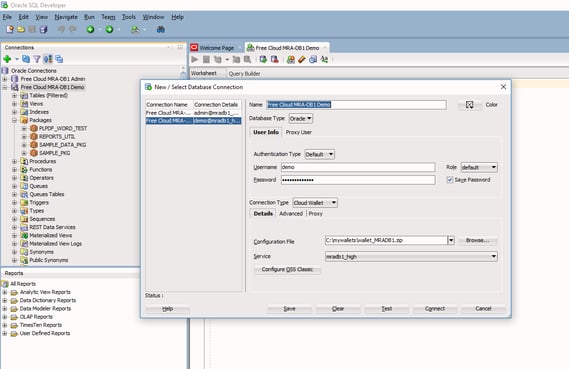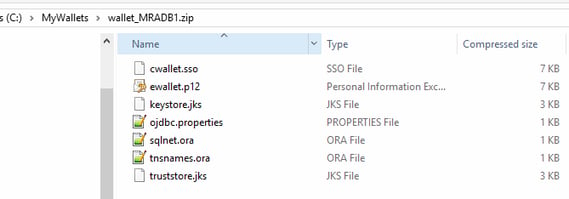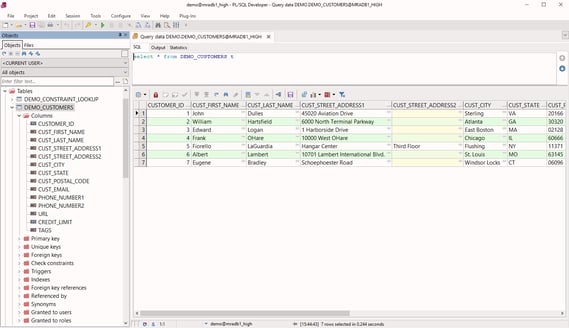- About
Getting to know us
- Services
- Managed Services
- Application Services
- Cloud Services
- Data Science
- Consulting Services
- Technology Solutions
Managed Services
Application Services
Data Science
Consulting Services
Technology Solutions
- Industries
- Resources
Resources
- Contact
- Contact us
How Do I Access My Free Oracle Cloud Database
Contents
If you have created a free database in the new Always Free Oracle Cloud Tier, you can use the provided web version of SQL Developer to gain access to your schemas for development.
However, it is also possible to use the tools you have installed on your local machine, such as SQL Developer, PL/SQL Developer, TOAD, etc. This is done using a wallet.
Firstly, you need to download the client credentials wallet from the Administration menu in the service console of your ATP database in the Cloud.
Enter your admin password and click the download button to save a copy of the wallet to your local machine.
SQL Developer
One of the simplest tools to use with a wallet is SQL Developer, as you can create a new connection that links directly to your wallet.
To create a new connection follow these simple steps.
- Select the option to create a new connection.
- Enter a suitable name.
- Enter your database schema name and password.
- Select “Cloud Wallet” for the connection type.
- Use your wallet ZIP file for the configuration file.
- Select one of the services (e.g. high).
- Click on “Test” to confirm the connection is working and then click “Save”.
You should now be able to use SQL Developer on your local machine to access your ATP database in the Cloud.
Tools using Oracle Instant Client
For applications that use the Oracle Instant Client and TNSNAMES file such as PL/SQL Developer and TOAD etc. you need to extract the files from your zipped wallet and follow these simple steps.
- Locate the ADMIN folder within your Oracle Instant Client installation.
- From the extracted wallet files, copy the .SSO and .p12 files to the ADMIN folder.
- Open the tnsnames.ora file from your wallet and copy the entries to the tnsnames.ora file in the ADMIN Folder and save.
- Open the sqlnet.ora file from your wallet and copy the entries to the sqlnet.ora file in the ADMIN Folder and save.
You should now be able to use tools such as PL/SQL Developer on your local machine to access your ATP database in the Cloud.
The following screenshot shows my local installation of PL/SQL Developer accessing an APEX Workspace schema on my ATP Cloud Database with a copy of the Sample Database Application installed.
For more information, check out our Oracle APEX Services, and if you liked this blog, check out our other APEX blogs here.
Contact us today and one of our expert developers will be in touch.
Author: Colin Archer
Job Title: Senior Oracle APEX Development Consultant
Bio: Colin is a Senior Development Consultant at DSP with 20 years’ experience of analysis, design, and development of bespoke Oracle applications for a wide variety of business functions. Building on his previous experience of Forms and PL/SQL he is now focusing on developing high quality fit for purpose solutions using APEX.

.png?width=250&name=stonewater-logo%20(1).png)